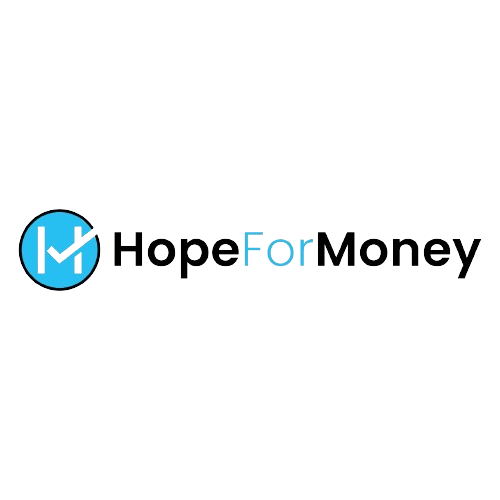Data file corruption is a major issue for Outlook users. It can occur due to several different factors, such as hardware or software malfunctions, improper shutdowns, and viruses. Data file corruption can result in lost emails, contacts, calendar items, tasks, and other data stored in your Outlook application.
Fortunately, there are 10 best practices that you can follow to help avoid data file corruption in Outlook:
1. Regularly Back Up Your Files:
One of the best ways to protect yourself against data file corruption is to regularly back up your files. You should back up your files frequently – at least once a week – so that if something unexpected happens, you will have a recent copy of all of your important emails and other data.
2. Keep Your Software Up to Date:
It’s important to keep your Outlook application and other software regularly updated with the latest patches and security updates. Updates often contain fixes for known issues that can lead to Outlook data file corruption.
3. Be Careful When Opening Attachments:
Be cautious when opening emails with attachments, especially if they come from unknown or suspicious sources. Some malicious attachments can contain viruses or other malware which could corrupt your Outlook data files.
4. Run Regular Maintenance Tools:
Your computer may have built-in tools that you can use to check for system errors and other problems that can cause data file corruption in Outlook. You should run such maintenance tools on a regular basis to help prevent data file corruption.
5. Use a Strong Password:
Outlook offers the ability to password-protect your data files, so be sure to use a strong password that can’t easily be guessed or cracked by hackers. A strong password will provide an extra layer of defense against potential data file corruption caused by malicious attacks.
6. Don’t Force a Shutdown:
If Outlook is not responding, don’t force it to shut down. Instead, wait for the application to respond and then shut it down properly. Forcing a shutdown can cause data file corruption in Outlook, so be sure to wait before concluding that the application isn’t working.
7. Don’t Overload Your System:
If your computer or network is overloaded with too many applications and files, it can cause instability and potentially lead to Outlook data file corruption. Be sure to regularly delete unnecessary files from your hard drive and keep programs running only when needed.
8. Discard Unnecessary Files:
Unused files, especially large ones, can take up space in your Outlook data file and potentially lead to corruption. Be sure to discard any unnecessary files that are no longer needed to reduce the risk of data file corruption.
9. Don’t Add Too Many Emails To Your Inbox:
It is important to keep your inbox organized by deleting or archiving emails that you no longer need. Having too many emails in your inbox can slow down Outlook and may cause data file corruption due to memory overloads.
10. Invest in a Good Antivirus Program:
A good antivirus program will help protect your system from viruses and other malicious software that can cause data file corruption in Outlook. Be sure to regularly update your antivirus software and scan your computer on a regular basis.
By following these 10 best practices, you can help reduce the risk of Outlook data file corruption and ensure that your emails, contacts, calendar items, tasks, and other important data are safe and secure.
Conclusion:
By following these best practices, you can help prevent data file corruption in Outlook and ensure the safety of your emails, contacts, calendar items, tasks, and other important data. Regularly backing up your files, keeping your software updated, being cautious when opening attachments, running maintenance tools regularly and investing in a good antivirus program are all essential steps to protecting yourself against data file corruption in Outlook.
By following these best practices, you can help protect yourself from Outlook data file corruption and ensure that all of your important emails and other data remain safe and secure. Keep in mind that backing up your files regularly is one of the most effective ways to protect yourself against unexpected issues like data file corruption. So never forget to back up your files!